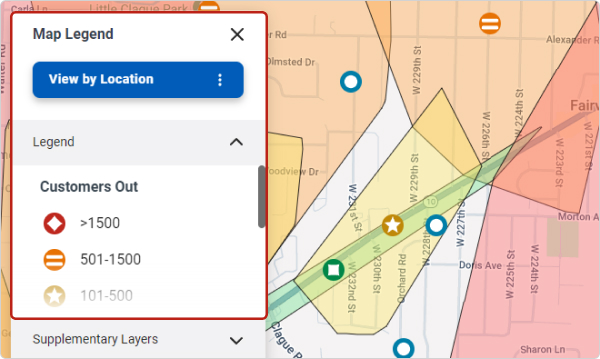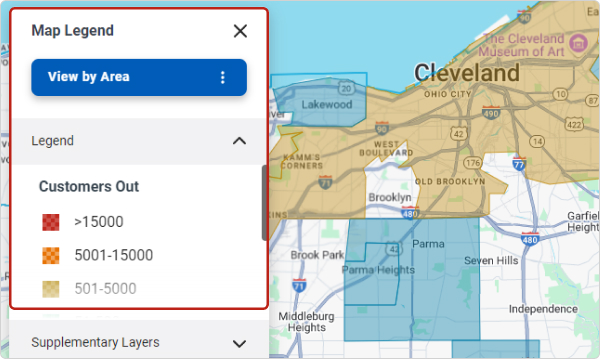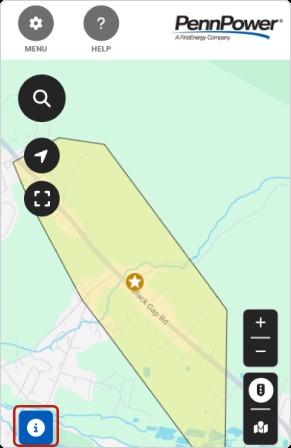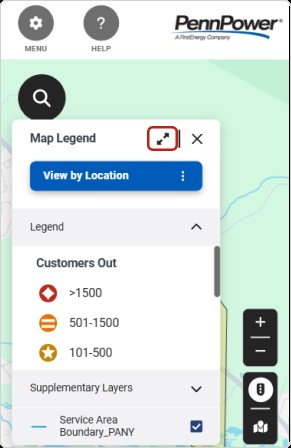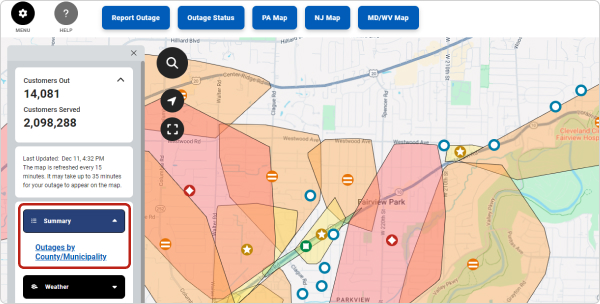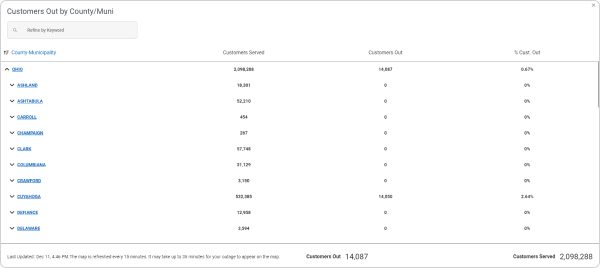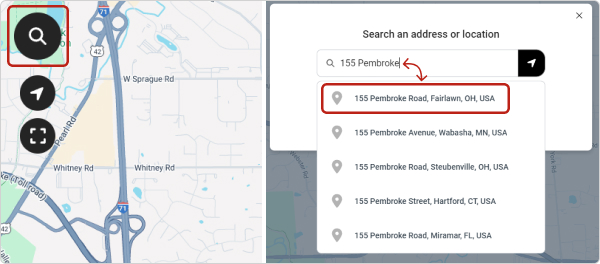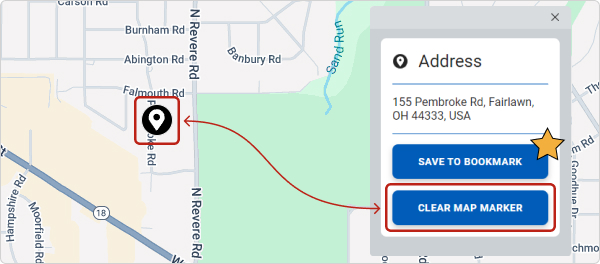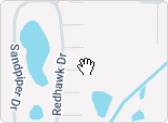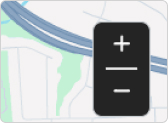Storm Center Outage Map Help
FirstEnergy's Storm Center Outage Maps provide the best available outage information for the communities served by our utilities. Below is a summary the key features of the maps to help you navigate and find the information you need.
Please Note: Mobile devices may display some map features differently due to screen size.
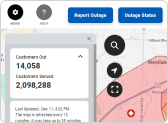
Summary Outage Information
The menu opens and closes the Outage Overview Panel. The panel defaults to open on a desktop and closed on mobile devices.
.jpg)
Outage Information Details
Clicking or tapping an individual outage icon, outage cluster icon or shaded region opens an info box with additional information.
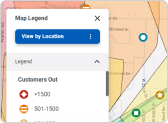
Map Legend
You can toggle the maps to view the approximate damage location of outages or an overview of total customers impacted by outages.
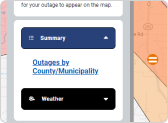
Summary View of Outages by County or Municipality
You can view a summary of outages by county or municipality by scrolling down under the social media icons to the Summary Section. Click the “Outages by County/Municipality” link to view the information in a tabled format.
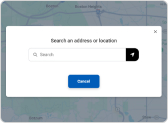
Search & Bookmarks
You can search for an address to show its location on the map and create a bookmark to save the location.
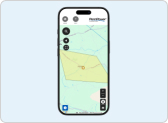
Mobile Device Users
Due to limited screen size some of the features and options on the map may default to closed or display at the bottom of the screen. These buttons can be used to display the outage information.


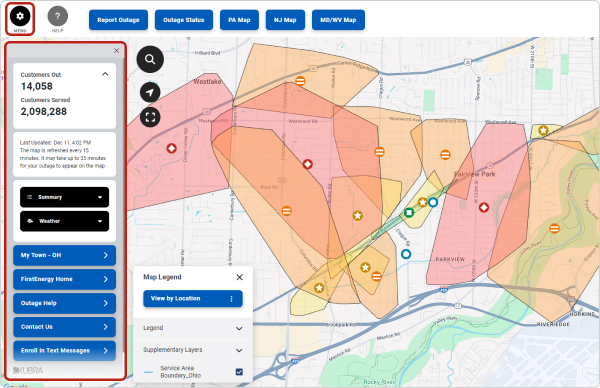
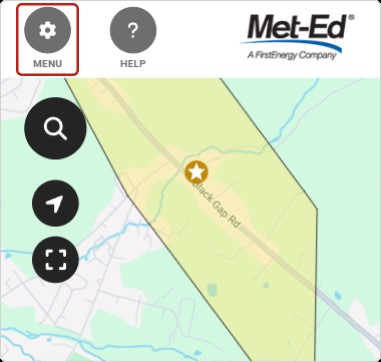
.jpg)
%20-%20Mobile.jpg)